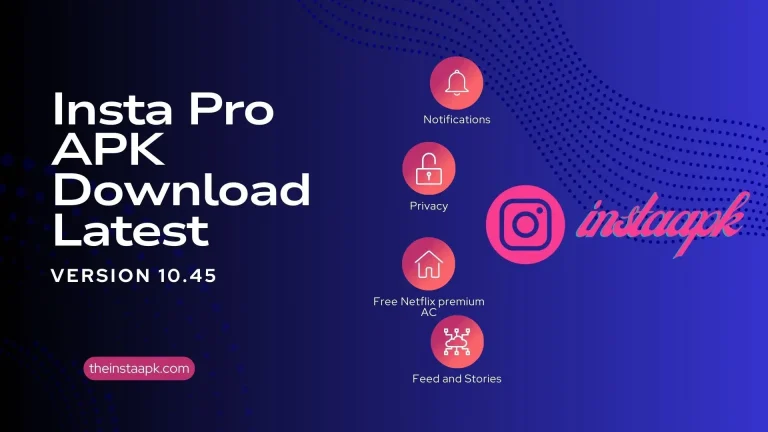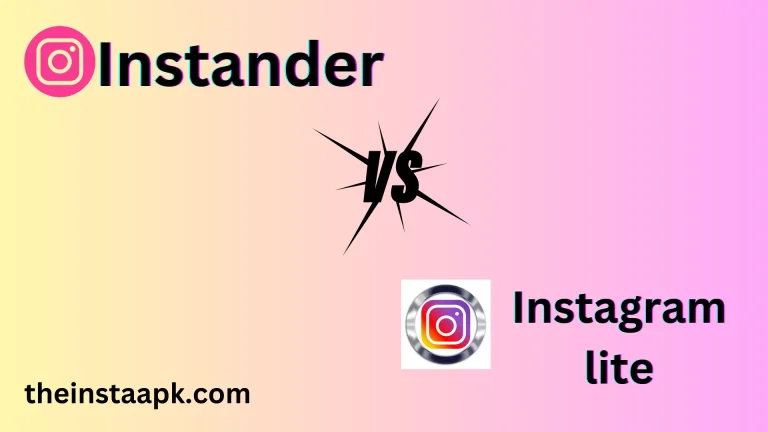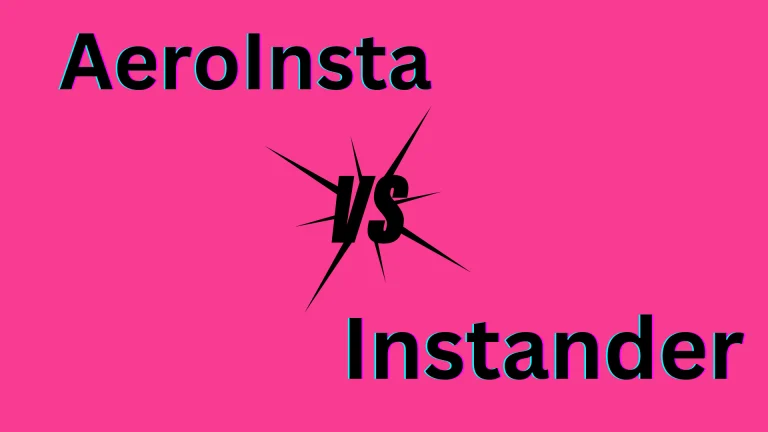How to Change Instagram Story Background Color
Nothing on social media is more dynamic than your Instagram story, updated more often than anything else. Snapchat popularized the concept of short-lived stuff by creating a platform that allowed users to exchange photos or videos as snaps that were erased as soon as they were seen.
Instagram released Instagram stories in 2016, a feature that reflected the concept of brief, easily consumable content. The amount of people who watch them every day has increased by 400%. More than 500 million Instagram accounts watch one story per day as of right now.
Stories give brands, influencers, and companies a priceless means of establishing a connection with their target markets. Also, it may be difficult, even though creating an audience and engaging with them is exciting. There are some of the methods we have compiled for you to use within the Instagram app to modify the background of your story.
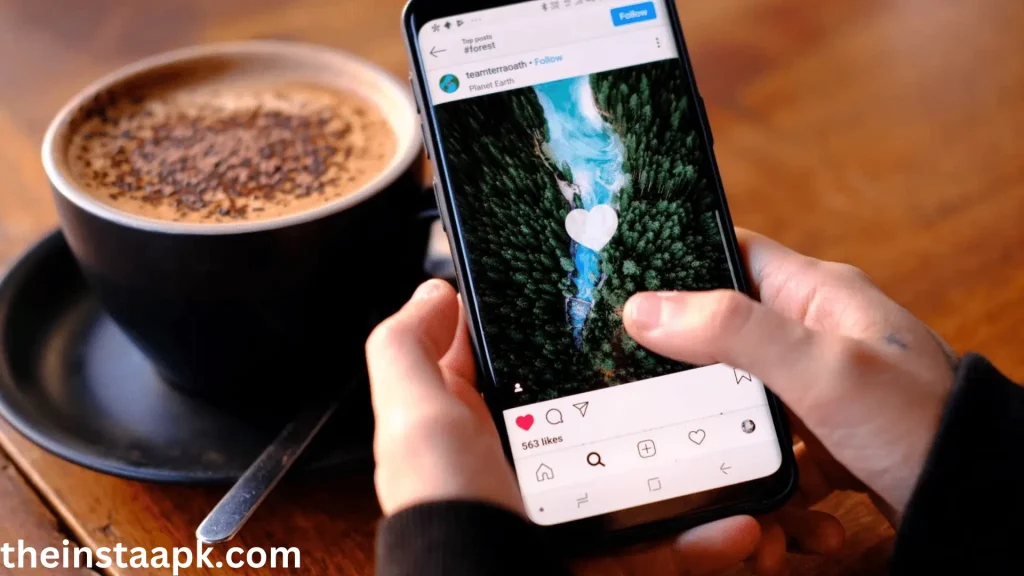
Change Background Color on Instagram Story
An innovative and interesting method to share moments with your followers is through Instagram Stories. Changing the background color of your stories is one method to make them stand out. We will walk you through the process of changing the background color of an Instagram Story in this tutorial.
7 Easy steps to change background on Instagram story:
- Select or Take your story photo
- Resize the Photo
- Select the Pen Tool
- Select your Color
- Apply the Background Color
- Add the finishing touches
- Save the Results
Step 1: Select or Take Your Story Photo
You have the option to use Instagram’s camera to snap a new photo or upload one you already have from your camera roll. To access the camera, swipe right from the home feed or tap the symbol located in the upper left corner of the screen. You may now capture an image or create a video to utilize as a backdrop for your story. Uploading the image that will serve as a base for your story post must be done first.

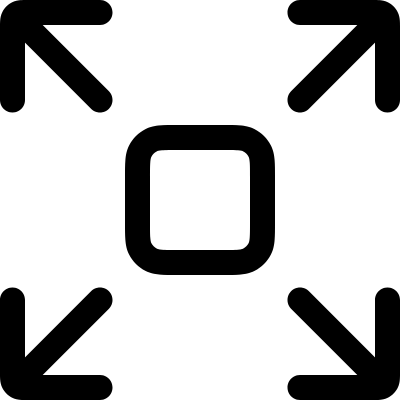
Step 2: Resize the Photo
After selecting your image, you might adjust its size to suit your requirements. Stories and pictures on Instagram can be seen in full, enlargement, or both. To adjust the uploaded photo to your desired size, just pinch and drag it!
Note: Resizing images captured with Instagram’s camera directly is not possible. If that’s a problem, take the picture with your primary camera and upload it from your camera roll.
Step 3: Select the Pen Tool
The three-dot menu must be identified and tapped in the upper right corner of your screen. This will trigger a drop-down menu to appear. From the drop-down menu, select the pen icon to get a collection of decorating and sketching tools.
You may draw solid marks in whatever color you like on the image by clicking on the pen icon located on the right side of the top bar menu. Selecting this option will give you a solid backdrop color.
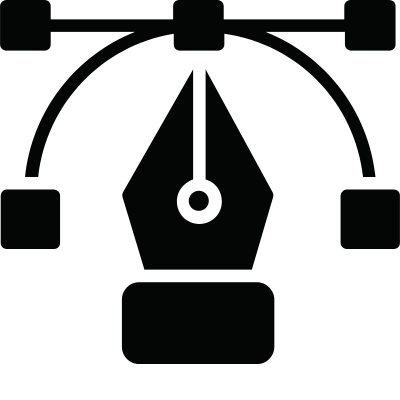
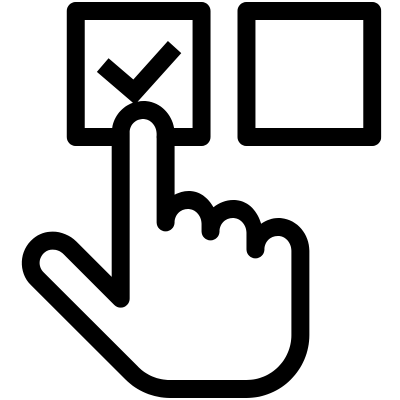
Step 4: Select Your Color
After tapping the pen, Instagram has carefully selected a broad range of colors for you to pick from. The drawing tools on Instagram provide nine common colors to select from.
Furthermore, Instagram offers a personalized color scheme that goes well with the image you submitted. These work well for providing colorful accents that complement your logo or marketing materials. Last but not least, you may utilize the dropper tool located on the far left of the color slider to recognize and create images using specific colors from your pictures.
Step 5: Apply the Background Color
Applying your selected color to the image’s background is the next step. This may be done in two ways: the way simpler way. The simplest method is to trace over the image with your finger until all the necessary areas are colored in the color of your choice.
The simplest method is to tap the image, hold it for about two seconds, and then let go. The color you have chosen will fill the entire photo when you lift your finger.
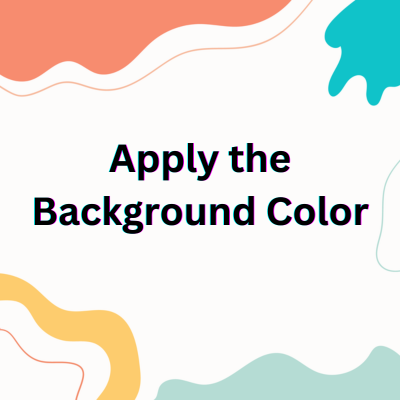

Step 6: Add the Finishing Touches
After applying your background color, it is time to add the final details. After that, you may add text, GIFs, pictures, or drawings to your newly created background.
Do you want to go one better with it? You may expose portions of your original image by erasing portions of your new colored background with the eraser tool.
Step 7: Save the Results
You may now save the post to your drafts. Return to the three-dot menu and select the “Save” symbol this time. The story will be in your drafts, which you may access and modify or publish later. You may also post it on your account or save it to edit/use later.
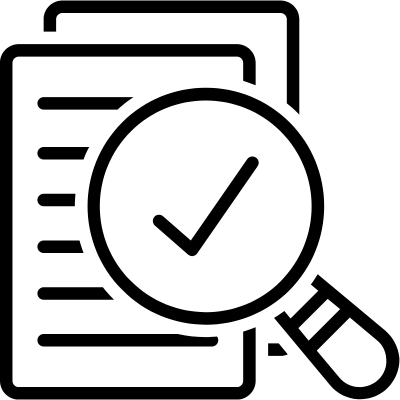
How long do Instagram Stories Last?
This is among Instagram Stories’ most useful features. The majority of Instagram users are extremely active on some days and at specific times. We refer to this as the “golden hour” at Flick.
But there’s an issue. The user’s time zone will impact how this golden hour is experienced. That implies that a sizable audience segment will probably miss out even if you utilize a technology like Flick’s Audience Analytics package to determine the best timing for a feed update.
This issue is resolved by Instagram Stories, which provides influencers and marketers a 24-hour window to connect with their audience. Put differently, they provide every one of your followers with an equal opportunity to interact with your content.
If you want to download the alternative of Instagram: click Here
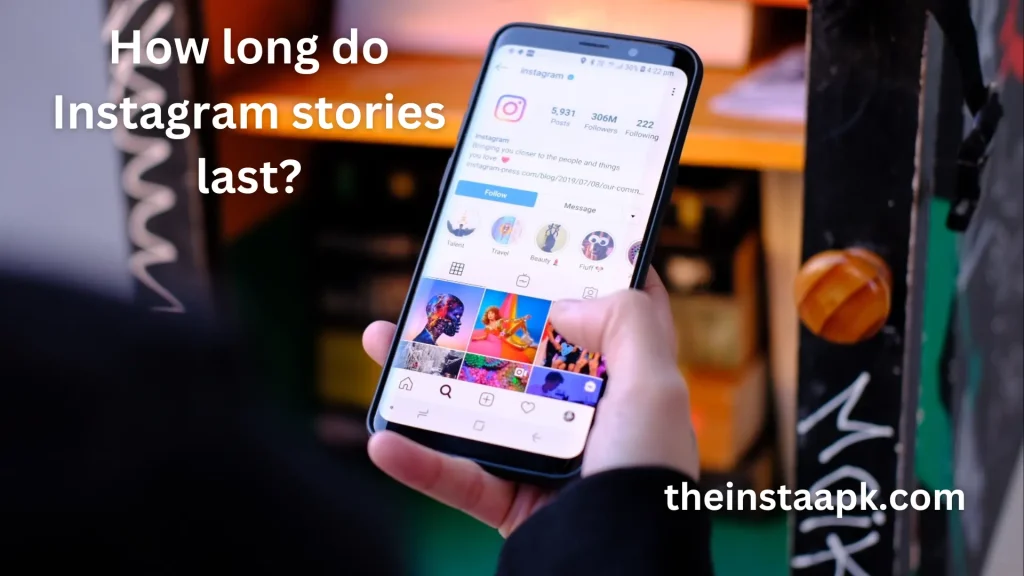
Instagram Stories are More Competitive
Instagram’s feed post-ranking technology is designed to provide users with a more appropriate feed. This often entails prioritizing postings from friends, relatives, and celebrities over advertising content.
The truth is that there are considerably fewer Instagram Stories than feed posts, even though the platform’s analytics also control how stories rank. Because of this, brands and companies find it much simpler to interact with customers through Stories.
Instagram Stories are Highly Interactive
Instagram has devoted a great deal of time and money to making Stories engaging and engaging for users. Links, polls, surveys, slide bars, custom fields, GIFs, text, videos, quizzes, countdowns, and more are all supported by the Stories feature now.
These elements are all effective means of establishing a connection with your audience. Furthermore, several of them primarily surveys, polls, and custom fields are excellent for carrying out basic consumer research. We could discuss Instagram Stories’ significance endlessly. However, we will have to wait for a separate article.
Conclusion
This short guide on changing the color of your Instagram background should have been enjoyable for you. To stay on top of your Instagram game, don’t forget to check out our How To section for more helpful tips and techniques like this one.
By posting a comment or DM us on Instagram, you may let us know what more tips you’d want to hear! A quick and easy technique to improve the visual attractiveness of your Instagram stories is to change the backdrop color.
This guide will walk you through the process of effortlessly changing the background color to fit your content’s mood or your unique style. Now feel free to use your creativity when designing your Instagram Stories.

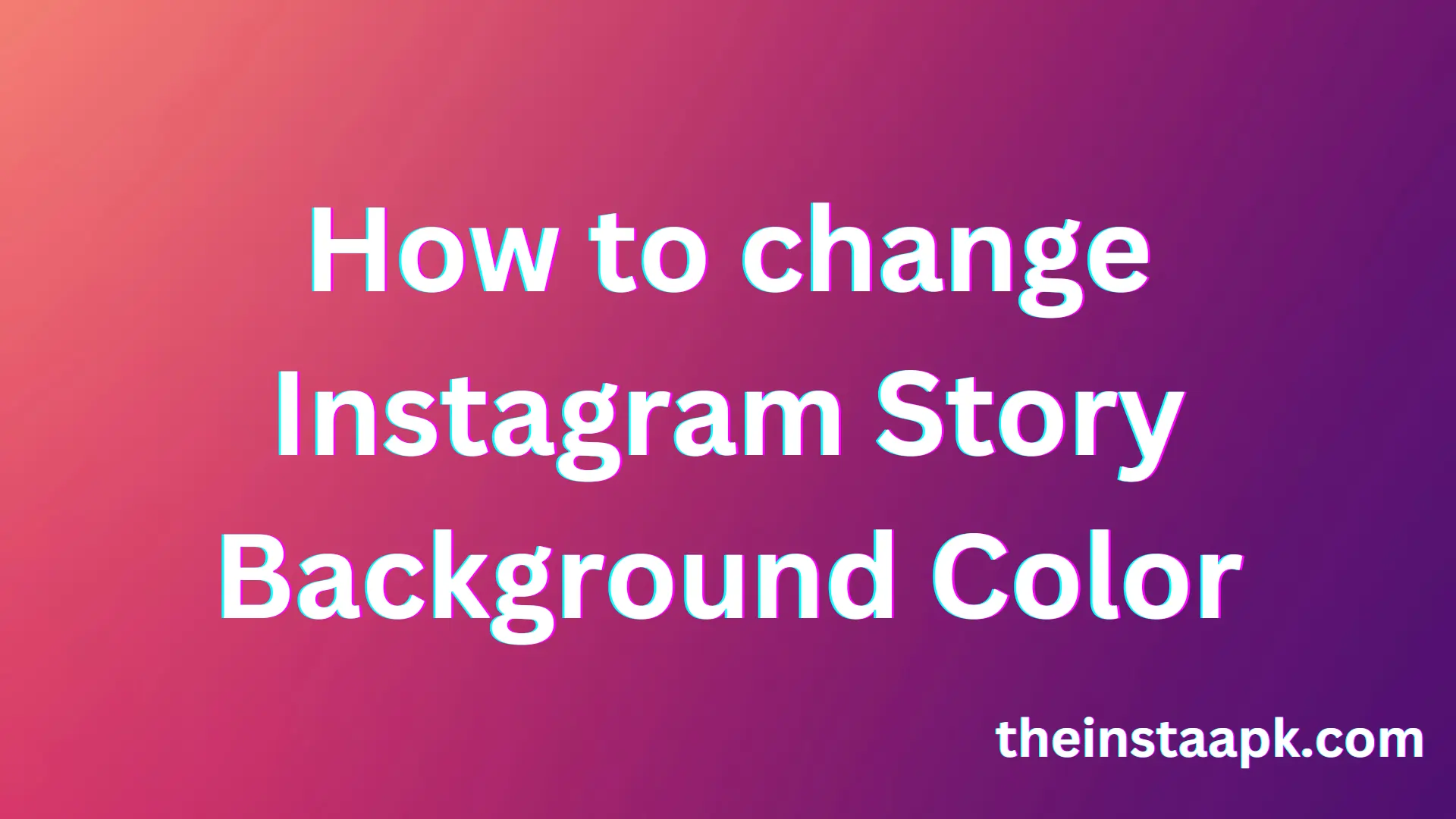

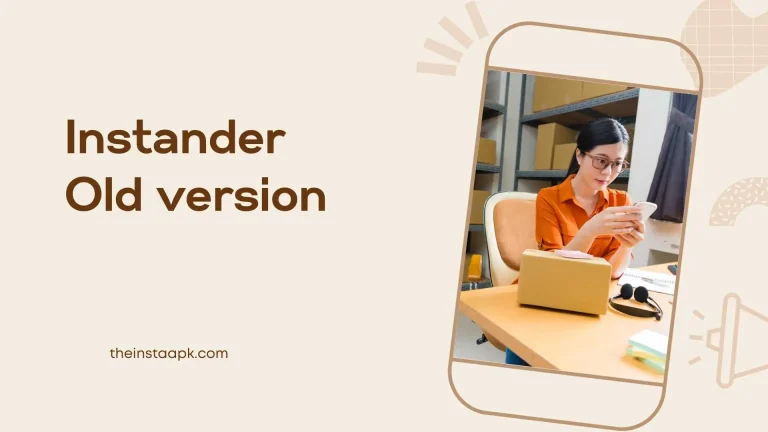
![Instander iOS Emoji & APK Font-Free Download [2024] 13 instander ios emjoi](https://theinstaapk.com/wp-content/uploads/2024/02/theinstaapk.com-_1_-1-768x432.webp)